| Publishers | EA Games |
| Developers | Griptonite Games, KnowWonder, EA UK |
| Release date | 2004 |
| Genre | Action, Adventure |
| Game rating |
Game Description
Harry Potter and the Prisoner of Azkaban is an action-adventure video game based on J. K. Rowling’s Harry Potter and the Prisoner of Azkaban, the third novel in the Harry Potter series and the film of the same name. The game was developed by three teams, KnowWonder, Griptonite Games, and EA UK, and was published by EA Games and Warner Bros. Interactive Entertainment.
Download Harry Potter and the Prisoner of Azkaban
We might have the game available for more than one platform. Harry Potter and the Prisoner of Azkaban is currently available on these platforms:
PlayStation 2 (2004)
Harry_Potter_and_the_Prisoner_of_Azkaban_PS2_ISO_USA.zip (1.7GB)
Windows (2004)
Harry_Potter_and_the_Prisoner_of_Azkaban_Win_Preinstalled_EN.zip (454.0MB)
How to play on Windows
- Extract Harry_Potter_and_the_Prisoner_of_Azkaban_Win_Preinstalled_EN.zip
- Open the “system” folder and run “hppoa.exe”
- Play the game
Additional files, patches and fixes
Harry Potter and the Prisoner of Azkaban Screenshots
Windows


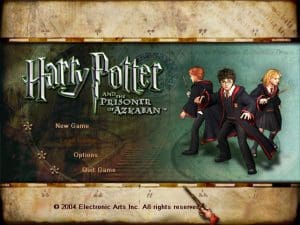



0
0
0
https://uploads.disquscdn.com/images/65be8b0a4370efaa95e2e2ad8e2fed21393f01bddb2314662a401643fb3a3195.png
0
0
0
0
0
0
0
Anyone can help me fix this?
0
0
0
No Label
OS: Windows NT 6.2 (Build: 9200)
CPU: GenuineIntel PentiumPro-class processor @ 2814 MHz with 2047MB RAM
Video: No Video
Assertion failed: RenDev [File:WinViewport.cpp] [Line: 571]
History: UWindowsViewport::OpenWindow <- UGameEngine::Init <- InitEngine i have tried opening as administrator instead but it doesnt work
0
0
0
0
Now I’m at the point before my anti-dementor lesson, and the game crashes, showing this screening.
Anyone who can help how to fix this?
Thank you all in advance! https://uploads.disquscdn.com/images/c7c9a302b8d108d016f6847ba119bff57ad39df638b7d57d99effeaeaaa77bed.jpg
0
0
-Go into your game folder (should be called: “Harry_Potter_and_the_Prisoner_of_Azkaban_Win_Preinstalled_EN”
-Go into “Game Files”
-Go into “system”
-Find “Default” (Might also be called “Default.ini”)
-Right-click and open with Notepad
-Find where it says: [D3DDrv.D3DRenderDevice]
-The paragraph should read as follows:
[D3DDrv.D3DRenderDevice]
DetailTextures=True
HighDetailActors=True
SuperHighDetailActors=True
UsePrecaching=True
UseTrilinear=True
AdapterNumber=-1
ReduceMouseLag=True
UseTripleBuffering=False
UseHardwareTL=True
UseHardwareVS=True
UseCubemaps=True
DesiredRefreshRate=60
UseCompressedLightmaps=True
UseStencil=False
Use16bit=false
Use16bitTextures=False
MaxPixelShaderVersion=255
UseVSync=true
LevelOfAnisotropy=1
DetailTexMipBias=0.8
DefaultTexMipBias=-0.5
UseNPatches=False
TesselationFactor=1.0
CheckForOverflow=False
-Change it to:
[D3DDrv.D3DRenderDevice]
DetailTextures=False
HighDetailActors=False
SuperHighDetailActors=False
UsePrecaching=True
UseTrilinear=False
AdapterNumber=-1
ReduceMouseLag=False
UseTripleBuffering=False
UseHardwareTL=True
UseHardwareVS=True
UseCubemaps=False
DesiredRefreshRate=75
UseCompressedLightmaps=True
UseStencil=True
Use16bit=False
Use16bitTextures=False
MaxPixelShaderVersion=255
UseVSync=False
LevelOfAnisotropy=1
DetailTexMipBias=0.800000
DefaultTexMipBias=-0.500000
UseNPatches=False
TesselationFactor=1.000000
CheckForOverflow=False
-Make sure to click File and click Save
Should now work.
(It still crashed once after I did this but definately an improvement over crashing every single time before.)
0
-Go into your game folder (should be called: “Harry_Potter_and_the_Prisoner_of_Azkaban_Win_Preinstalled_EN”
-Go into “Game Files”
-Go into “system”
-Find “Default” (Might also be called “Default.ini”)
-Right-click and open with Notepad
-Find where it says: [Engine.Engine]
-The line just under, it should say: RenderDevice=D3DDrv.D3DRenderDevice
-Add a ” ; ” at the beginning of the line
-It should now read: ;RenderDevice=D3DDrv.D3DRenderDevice
-Two lines under that it should say: ;RenderDevice=OpenGLDrv.OpenGLRenderDevice
-Remove the ” ; ” at the beginning of the line
-It should now read: RenderDevice=OpenGLDrv.OpenGLRenderDevice
-Click File, click Save
-That’s it.
Reload the game and it should now work.
0
0
0
0
0