| Publishers | Activision |
| Developers | Luxoflux, KnowWonder, Beenox, Aspyr, Vicarious Visions, Skyworks Interactive |
| Release date | 2004 |
| Genre | Action, Adventure, Fighting |
| Game rating |
Game Description
Shrek 2 (also known as Shrek 2: The Game and ported for the PC as Shrek 2: Team Action) is an action-adventure video game published by Activision and released in 2004. The game was developed by Luxoflux for the PlayStation 2, Xbox and GameCube, while a version for PC was developed by KnowWonder.
Go beyond the film as you guide Shrek and all his pals on a thrilling, squad-based action-adventure. Voyage through familiar haunts like Shrek’s swamp. Explore all-new areas like Far Far Away and even locations not seen in the film, like Billy Goat’s Gruff Bridge, the Spooky Forest, and the Dwarven Mines.
Get 3 of your friends together and watch the mayhem multiply. Choose 4 characters from a list of 10, including Shrek and Princess Fiona, Donkey, Puss in Boots and Lil’ Red, and everybody plays at once. Tag-team baddies and use each character’s special abilities to solve puzzles and accomplish mission objectives. Switch among characters in the heat of battle. Laugh out loud as you and your pals are treated to hours of comic dialogue and sight gags.
Experience Hero Time. Master each character’s unique special moves in single-player segments and mini-quests that feature one character at a time. Then show off the skills you’ve perfected in the main game and start cleaning swamp!
Download Shrek 2
We might have the game available for more than one platform. Shrek 2 is currently available on these platforms:
Windows (2004)
Shrek_2_Win_Files_EN.7z (204MB)
How to play on Windows
- Download and Extract Shrek_2_Win_Files_EN.7z
- Open the “Game Files” folder and then the “System” folder
- Launch “game.exe”
Shrek_2_Team_Action_Win_ROM_EN.zip (615.9MB)
Additional files, patches and fixes
Shrek 2 Screenshots
Windows


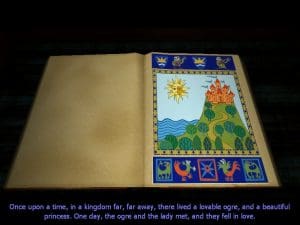






0
0
0
0
Audio and startup problems have plagued rips of this game for a few years now. Unfortunately I am unable to test the newer ISO myself at the moment. If anyone tries it, please let me know how it goes.
0
0
-If its giving the “No Label” error please right click -> run as administrator. it fixed it for me.
-If its showing a vultures head logo delete the game.ini file located at C:/documents/shrek2 folder. (see Brian’s comment below. Thanks Brian)
but i still don’t hear any music in the game just sounds and the voice. 🙁 its ok but wish there were music. let me know if anyone has any fix that.
*edit: ok i feel like its missing the Music folder. is there anyway I can download that from somewhere?
0
0
0
0
0
No Label
OS: Windows NT 6.1 (Build: 7601)
CPU: AuthenticAMD Unknown processor @ 3014 MHz with 4063MB RAM
Video: NVIDIA GeForce 7025 / NVIDIA nForce 630a (908)
General protection fault!
History: UGameEngine::Draw <- UWindowsViewport::Repaint <- UWindowsClient::Tick <- ClientTick <- UGameEngine::Tick <- UpdateWorld <- MainLoop
0
0
0
0
0
0
0
* First you need to find the `game.ini` file in your Documents (probably under C:UsersuserDocumentsShrek 2) [that file is generated when you run the game for the first time]
* No deletion this time. You will need to open it using a text editor like notepad
* Find the [Engine.Engine] section (FYI: the lines that start with `;` are disabled)
* Check/change the render device enabled: RenderDevice=D3DDrv.D3DRenderDevice
* Then you will need to find the section [D3DDrv.D3DRenderDevice] around line 312
* Check/change that: ReduceMouseLag=False
It worked for me. Let me know if it works for you.
0
0
0
0
0
0
0
C:UsersuserDocumentsShrek 2
delete the game.ini
and then it works again!
0
0
0
C:UsersuserDocumentsShrek 2
delete the game.ini
and then it works again!
0
0