| Publishers | Sega |
| Developers | Sega AM1 |
| Release date | 1996 |
| Genre | Shooter |
| Game rating |
Game Description
The House of the Dead is a first-person light gun arcade game, released by Sega in Japan on September 13, 1996, and later internationally on March 4, 1997. It is the first game in The House of the Dead series.
Download The House of the Dead
We might have the game available for more than one platform. The House of the Dead is currently available on these platforms:
Sega Saturn (1998)
The_House_of_the_Dead_Saturn_ROM_EN.7z (70.0MB)
Windows (1998)
The_House_of_the_Dead_Win_RIP_EN.7z (10.4MB)
The_House_of_the_Dead_Win_ROM_EN.7z (320.3MB)
How to play on Windows
- Download and Extract The_House_of_the_Dead_Win_RIP_EN.7z
- Open the “Game Files” folder and run thotd.exe
- Play the game
Additional files, patches and fixes
The House of the Dead Screenshots
Windows





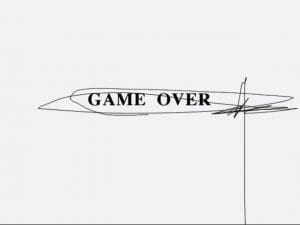

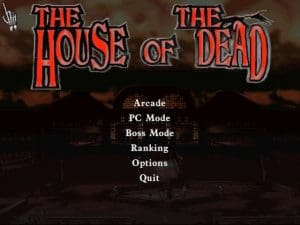








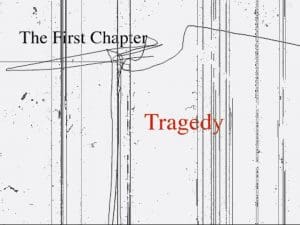


why can’t gamepads work with these disc games on windows, only mouse
I don’t get it can you please make a video about it. also this is my childhood game. can please make a youtube video😢
HOW TO DOWNLOAD HOUSE OF THE DEAD GAME WITH SAFELY
Alright everyone who’s having problems to run the game, I’ve discovered a way after spending 3 hours of trial and error.
I am able to play the game on windows 10 (pretty sure would also work on Win 11).
Now, there are 2 files to be downloaded under Windows 98 header, one is the RIP (10.4 MB File) file from which you will Install the game, second is the ROM File (320.3 MB File) which basically contain the disc ROM (CD ROM) in the form of “HOTD.bin” file which you’re gonna have to mount to your system using a software like PowerISO or Demon Tools. I did by using PowerISO (it’s a free to use software).
First install the game by extracting files from RIP Zip file. Then go to extracted folder and file the exe (should be thotd.exe) file which is supposed to run the game. Now create a shortcut of “thotd.exe” on the desktop. Now right click on the shortcut and go to properties, there should be a dialoge box named “Target” with installed file location written in front of it.
Just add a single space and copy paste “-d3d -d3d_setup” after .exe
Your modified target address should look like, “.exe” -d3d -d3d_setup (remember use single space only after .exe)
Mine Target Address looks exactly like:
Win_RIP_EN\Game Files\thotd.exe” -d3d -d3d_setup
Now, when you’ll try to run the game, first a dialog box will open with some graphics setting for the game (I just leave the options to default settings) and afterwards, an error would prompt saying cd rom not found. Here’s where the ROM file will be used! Use PowerISO and open “HOTD.bin” file in it. Then after opening file in PowerISO, click the mount button on it’s taskbar /menu-bar and select mount then select “mount image to drive E”, a dialog box will appear in which again select the same “HOTD.bin” file.
This will create a virtual Drive E in your system with HOTD Disc (CD).
Now if you’ll double click this Drive E it will open HOTD Setup but it will not run the setup saying it don’t support 64 bit version etc, don’t worry about it, we just wanted to make sure the cd rom has been mounted.
Finally, now if you’ll try to run the game from our desktop shortcut, for some people (including myself) it will still prompt the same error that cd rom not found after the graphics setting dialog box.
For this final step, just open the PowerISO and select the “Unmount drive E” option. Yes, unmount your disc drive E, then click on the CD Drive E icon in your “This PC (File Explorer/ My Computer)” and en error message will appear saying “Applicatin Not Found” (meaning there is no disc drive found).
Now run the game from our created shortcut again and it will finally run after the graphics setting dialog box! For some reason, game runs when you unmount the CD ROM/Drive after mounting it! (should’ve been the other way around, I know).
This is a magic trick I found that worked on my computer for some reason. I hope this could help all you guys too who are having similar issues running the game. Lastly, apology if you found my English not up to the mark or confusing, it’s not my first language.
Thanks and Enjoy Everyone!
Hello, there is no file named thotd.exe and I don’t know how to continue.
extract the main file then go to game files its there
Wow sir thankyou so much. Just tried all the things you said and it is work. Thanks. now my childhood is complete
Hi, it says ”The House Of The Dead CD Must be in to run” and to insert a CD into the drive, but I don”t have a disk port.
Thanks for the instructions man, really helped me to run the game and the read me and how to install files are totally useless
Thanks for the amazing tips. I did ran the game easily but the graphics is not clear. What to do for that?
Thank you for the tips. I did install the game properly but the graphics is not that much clear. What to do for that?