| Publishers | Microsoft Game Studios |
| Developers | Rare |
| Release date | 2006 |
| Genre | Simulation |
| Game rating |
Game Description
Viva Piñata is a 2006 life simulation game developed by Rare and published by Microsoft Game Studios for the Xbox 360. The game revolves around the player tending to a neglected garden in Piñata Island, in which different variations of piñatas must be bred whilst fending off disruptive interlopers. The project was headed by Gregg Mayles and the team behind the Banjo-Kazooie series, based on an idea from Rare co-founder Tim Stamper. Microsoft wanted the game to become a key franchise for the platform, and developed a tie-in television show to accompany the series. Viva Piñata was released in November 2006.
Download Viva Piñata
We might have the game available for more than one platform. Viva Piñata is currently available on these platforms:
Windows (2007)
Viva_Piñata_Win_ISO_EN.zip (3.8GB)
How to play on Windows
- Download the “Viva_Pinata_Win_ISO_EN.zip” file from the link above.
- Download “Games for Windows Live” from here or from here. Install it after you download it.
- Open the downloaded .zip file and extract the “Viva_Pinata_Win_ISO_EN” folder to your desktop. You will need to use a software such as WinRAR to do this.
- Open the extracted “Viva_Pinata_Win_ISO_EN” folder and then open the “Game Files” folder.
- Mount the “OGD-Viva.Pinata.iso” file to an empty disc drive. To do this, you will need to download a software such as PowerISO or Daemon Tools (right click on the file and there you should see your options to mount the file).
- Open the mounted disc drive and then run the Setup.exe file.
- Go through the game setup (just click on next or the word which has the > symbol next to it) and finish installing the game.
- Launch the game – when it asks you to create a “Live Games” account, select “Games for Windows Live” and then create an account. You want to try to create a local account.
- Enjoy the game!
Additional files, patches and fixes
Viva Piñata Screenshots
Xbox 360
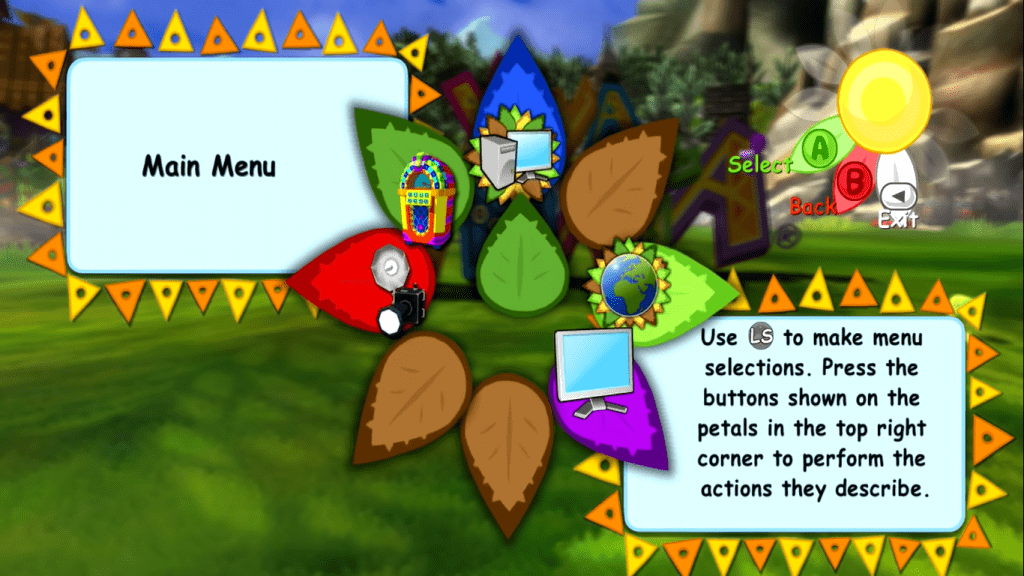

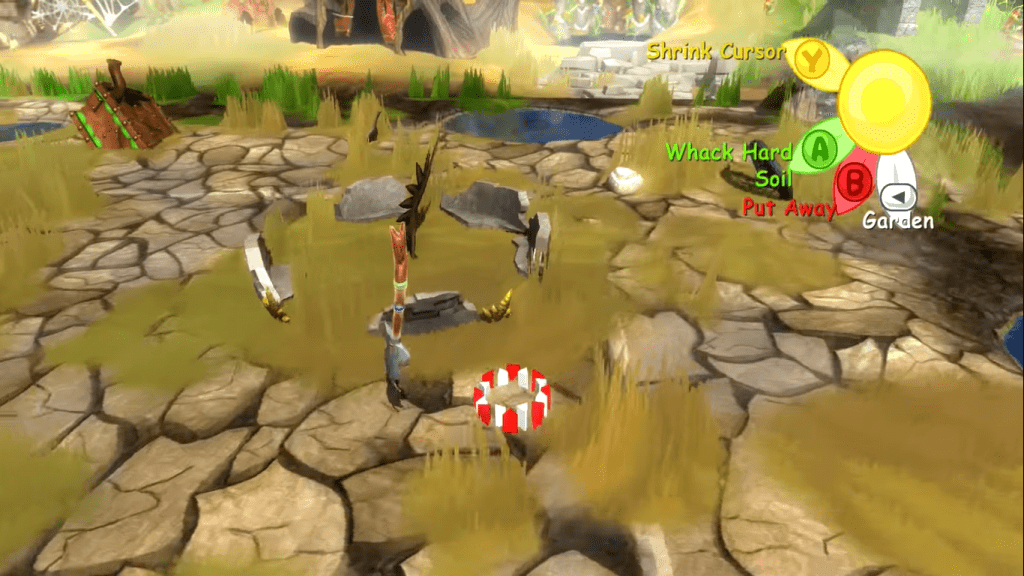
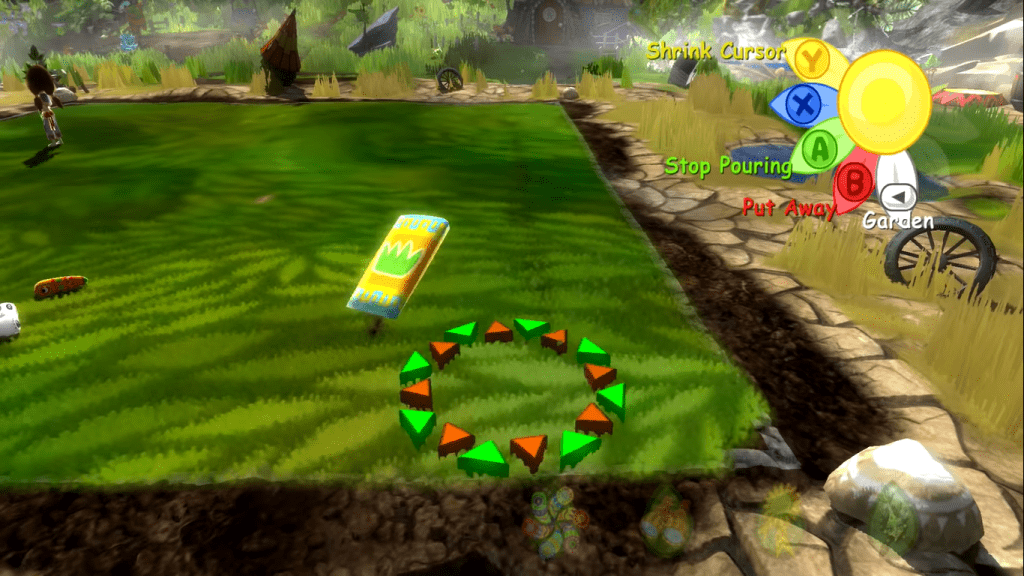
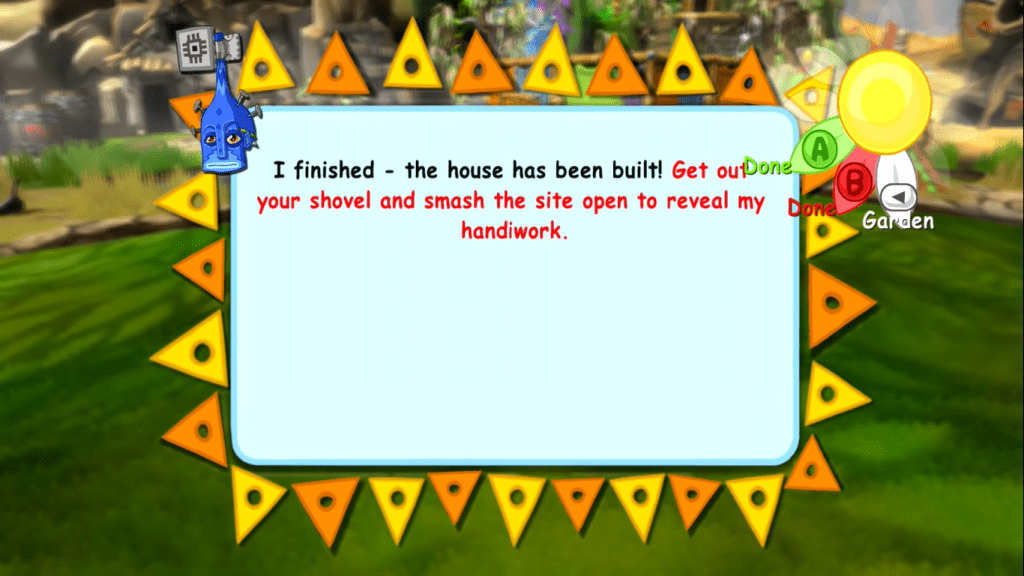
0
0
0
Right click on the Viva Pinata task that says “Not Responding” next to it and click on “Analyze Wait Chain”
End the task that it says is causing the problem and click on the logo on the toolbar.
0
0
0
0
0
0
0
pls help
0
0
0
0
0
0
0
0
0
0
0
0
0
0
EDIT: Nevermind.. Strangely, there were two setup.tmp ‘s in the “details” tab…