| Publishers | Strategic Simulations |
| Developers | GameTek Canada |
| Release date | 1997 |
| Genre | Strategy |
| Game rating |
Game Description
Dark Colony is a real-time strategy video game developed by GameTek Canada (a subsidiary of Alternative Reality Technology, which in turn was a subsidiary of GameTek) and published by Strategic Simulations. The game was released for Microsoft Windows and Mac OS in August 1997.
Download Dark Colony
We might have the game available for more than one platform. Dark Colony is currently available on these platforms:
Windows (1997)
Dark_Colony_Win_ROM_EN.7z (339MB)
How to play on Windows 10
- Download and Extract Dark_Colony_Win_ROM_EN.7z
- Mount Dark Colony.mdf to an empty virtual drive (note down the drive which you mount the file to).
- Open the mounted drive and drag the folder called “DC” onto your desktop.
- Inside the “DC” folder, right click the file called “HBNFUFL.ao1” and select “edit with notepad”. The notepad file will have the letter “d”. Change the letter to whichever drive you have mounted the game ROM to (e.g. D:/ or F:/ or G:/ etc.)
- Right click DC16.exe and go to the compatibility tab. Select it to run in compatibility mode with Windows XP (Service Pack 2) and check “Run as administrator”. Click “Apply” then “Ok”
- Play the game by launching DC16.exe
Additional files, patches and fixes
Dark Colony Screenshots
PlayStation 2
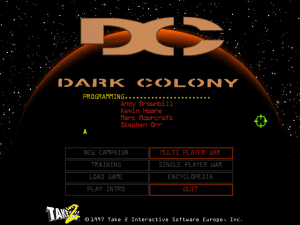

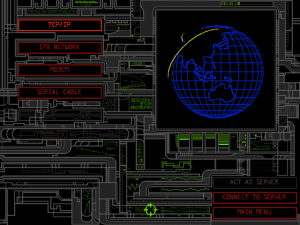
how do i mount Dark Colony.mdf to an empty virtual drive?
Setting to 16 bit mode Failure
assert failure, file ddex4.c line 586 (0)
how do i fix?
Works fine! Just following the instructions!
Its only the multiplayer!
No option for the campaign
That means that the game does not find the mounted cd-rom image, because the ‘HBNFUFL.01’ file contains the wrong drive letter.
I had the same problem.
Actually, you need to have 2 copies of the game:
1. The mounted cd-rom image. You can mount the image using a tool like ‘Alcohol 120%’ or ‘Deamon Tools’. Or, if you first convert the MDF-image to an ISO-image, then you can directly mount the ISO-image in WIndows 10, without needing a tool.
2. And a copy of the entire ‘DC’ directory somewhere on a hard drive: Once you have the mounted image, copy the entire directory ‘DC’ to a hard drive. This is needed because you need to adapt the ‘HBNFUFL.01’ file, and in the mounted cd-rom image you cannot save the altered file because it is read-only there.
Once you have copied the DC directory to your hard drive, open it, and open the file ‘HBNFUFL.01’ with Notepad. In it, you will see that there is just 1 letter, probably ‘d’.
You need to change this letter with the drive letter of your mounted image. For me that was letter e.
Then, save the file.
From now on, YOU NEED TO LAUNCH THE GAME FROM YOUR HARD DRIVE, not from the mounted image.
But first, enable Windows COmpatibility mode: in the DC directory on your hard drive, right-click on the file DC16.exe, choose properties, go to Compatibility, check the box of “Run this program in compatibility mode for” and there choose “Windows XP Service Pack 2”. Then click ok.
From now on, to launch the game, double click on this executable file DC16.exe ON YOUR HARD DRIVE – not the one on the image.
If you put the correct drive letter in the file above, you will now be able to play the campaign as well.
This worked for me.
I am running this game on Windows 10 64-bit, on an AMD Athlon x4 950 64-but cpu. Works fine.
I created a shortcut to the executable on my desktop to make it easier to launch ( remember, the one on your hard drive, NOT the one in the mounted image ).
Have fun. 🙂
how to fix the screen my game screen is not full