| Publishers | Electronic Arts |
| Developers | EA Redwood Shores |
| Release date | 1998 |
| Genre | Shooter |
| Game rating |
Game Description
Future Cop: LAPD is a third-person shooter developed by EA Redwood Shores and published by Electronic Arts and released first for the PlayStation, then Mac OS and Microsoft Windows. Future Cop was originally developed as an installment of the Strike series.
Download Future Cop: LAPD
We might have the game available for more than one platform. Future Cop: LAPD is currently available on these platforms:
Windows (1998)
Future_Cop_LAPD_Win_ROM_EN.7z (419MB)
How to play on Windows
- Download and Extract Future_Cop_LAPD_Win_ROM_EN.7z
- Open the “Game Files” folder
- Mount the file called “future_cop_lapd.img” (you can use WinCDEMU to do this, read here if you’re not sure how: https://oldgamesdownload.com/wiki/howto/windows/)
- Go back to the “Game Files” folder and run “Install-FutureCop.exe”. Install the game
- Play the game
- Note: if you get an error, make sure you go to Legacy Components on Windows 10 and uncheck both options
Additional files, patches and fixes
Future Cop: LAPD Screenshots
PlayStation

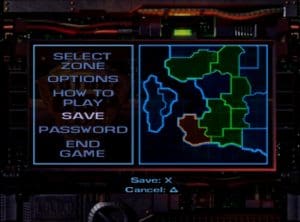

0
0
Download dgVooDoo, paste DDraw.dll and D3Dllm.dll from MS>x86 folder into the game’s folder where the .exe is.
Run the game as administrator.
If audio’s not working, change it in settings. Setting windows are outside of the game, so it will be switching back and forth. If the window is outside your screen and you can’t move it, use tab and arrow keys to change volume.
0
0
0
0
0
0
0
How to bypass this issue on windows 10?
0
0
I extracted all the files (I had to highlight and do this via the 7zip App as there was no extracting option when I right clicked).
Do you have any advice for me?
0
if not just install WinCDEMU and then right click on ” future_cop_lapd (disc image file ) ” choose ” select driver letter & mount ” then just press “ok”
then try to install game again and good luck
0
0
0
0
0
0
0
0
0