| Publishers | Universal Interactive, Konami |
| Developers | Blue Tongue Entertainment |
| Release date | 2003 |
| Genre | Adventure |
| Game rating |
Game Description
Jurassic Park: Operation Genesis is a construction and management simulation video game based on the Jurassic Park series developed by Blue Tongue Entertainment and co-published by Vivendi Universal Games under their Universal Interactive subsidiary and Konami. It was released for Windows, Xbox, and PlayStation 2. The game’s primary goal is to construct a five-star rated dinosaur theme park named Jurassic Park on custom-generated islands by hatching dinosaurs, building attractions, keeping visitors entertained, and ensuring the park’s safety.
Download Jurassic Park: Operation Genesis
We might have the game available for more than one platform. Jurassic Park: Operation Genesis is currently available on these platforms:
Windows (2003)
Jurassic_Park_Operation_Genesis_Win_ROM_EN.7z (353.9MB)
How to play on Windows
- Download and Extract Jurassic_Park_Operation_Genesis_Win_ROM_EN.7z
- Open the “Game Files” folder and mount “ogd.jpog.iso”
- Run setup.exe and follow on-screen instructions to install the game
- Open the “Launcher” folder and copy-paste simjp.exe into the game installation directory
- Launch simjp.exe to play the game
Additional files, patches and fixes
Jurassic Park: Operation Genesis PlayStation 2 Manual (English)
Jurassic Park: Operation Genesis Screenshots
Windows
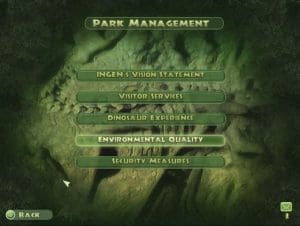
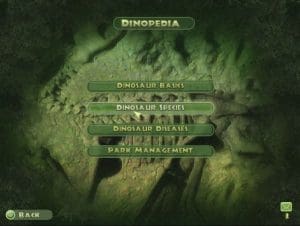

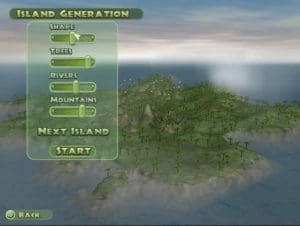





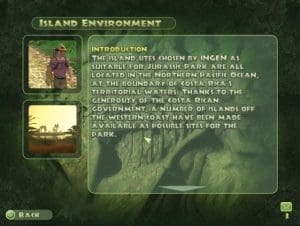
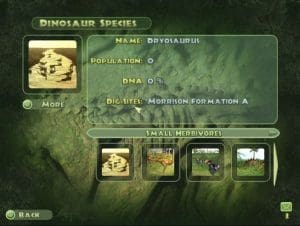

0
First you will require: 7zip, and Daemon tools (7zip is free and Daemon tools lite is free too)
For step one you will download the file “Jurassic_Park_Operation_Genesis_Win_ROM_EN.7z” and for extracting you will right click the file, hover over 7zip and select extract files, don’t change anything in the popup and select ok.
For step two, go to “Jurassic_Park_Operation_Genesis_Win_ROM_EN”> Game Files, once you do that rename “rld-jpog.mdf” to “ogd.jpog.iso”. Double left clicking the file should allow Daemon tools to properly mount the file, once that’s done follow steps 3-5 as instructed.
0
0
0
0
0
0
0
0
–Correct to mount the file–
1) You must have Daemon Tools to mount the files
2) Rename the file called “rld-jpog.mds” to “ogd.jpog.iso”. IT IS IMPORTANT TO ADD THE ISO WHEN RENAME!
3) After assembling the file, enter it and start “setup.exe” and download the game.
4) Enter the file you extracted in the first part and copy the application called “simjp.exe” that is in the Launcher folder and paste where your game was installed.
0
0
The file is not renamed by the program you use to mount. I recommend that you use the Daemon as its use is simplified and easy.
0
0
0
0
0
0
0
0
0
0
0
0
0
0
–Correct to mount the file–
1) You must have Daemon Tools to mount the files
2) Rename the file called “rld-jpog.mds” to “ogd.jpog.iso”. IT IS IMPORTANT TO ADD THE ISO WHEN RENAME!
3) After assembling the file, enter it and start “setup.exe” and download the game.
4) Enter the file you extracted in the first part and copy the application called “simjp.exe” that is in the Launcher folder and paste where your game was installed.
0
0
0