| Publishers | EA Games |
| Developers | Firaxis Games |
| Release date | 2002 |
| Genre | Simulation |
| Game rating |
Game Description
Sid Meier’s Sim Golf is a computer game created by Sid Meier, Firaxis, and Maxis in 2002. In the game, players must successfully design golf courses and play them with their default professional golfer, Gary Golf (though this player can be customized in a number of different ways). The game features a complete system that allows the player to build their own golf empire. Players begin with some money and choose a country to begin building the players’ course. Once there, players begin by placing a teeing ground and a putting green for Hole One and are then allowed to go on adding or modifying what lies between: fairways, trees, rough, bunkers (or sandtraps), landmarks, benches, paths, flowerbeds, terrain and just about anything players would normally see in a golf course. Players are advised not to waste money because if the coffers stay in the red long enough, the game is over. If players design the course well, they can manage to build an entire 18-hole course while obtaining profits. Players can also populate their course with a variety of staff, such as groundskeepers who will pull out any unsightly weeds, greeters that will talk to customers and drinks vendors to help golfers quench their thirst.
Download Sid Meier’s SimGolf
We might have the game available for more than one platform. Sid Meier’s SimGolf is currently available on these platforms:
Windows (2002)
Sid_Meiers_SimGolf_Win_ISO_EN.zip (198.0MB)
Sid_Meiers_SimGolf_Win_RIP_EN.zip (84.6MB)
For problems launching the game:
Right click on the icon for the game launcher and click on properties. Go to the “Compatibility” tab and then:
- Check the box next to “Run this program in compatibility mode for” and then select “Windows XP (Service Pack 3)” in the drop down menu.
- Check the box “Reduced Color Mode” and in the drop-down menu, select 8-bit (256 color)
- Check the box “Run in 640×480 screen resolution”
- Check the “Run as an administrator”
- And then click on “Apply” and then click on “Okay”. Now, launch the game by double clicking on the game icon.
- If all that fails, then you may need to launch the game in a Windows emulator such as DOSBox or on VirtualBox.
Additional files, patches and fixes
Sid Meier’s SimGolf v1.02 Windows Patch (English)
Sid Meier’s SimGolf v1.02 Windows NoCD (English)
Sid Meier’s SimGolf v1.03 Windows Patch (English)
Sid Meier’s SimGolf Game Controls (Windows)
Sid Meier’s SimGolf Windows ReadMe (English)
Sid Meier’s SimGolf Screenshots
Windows
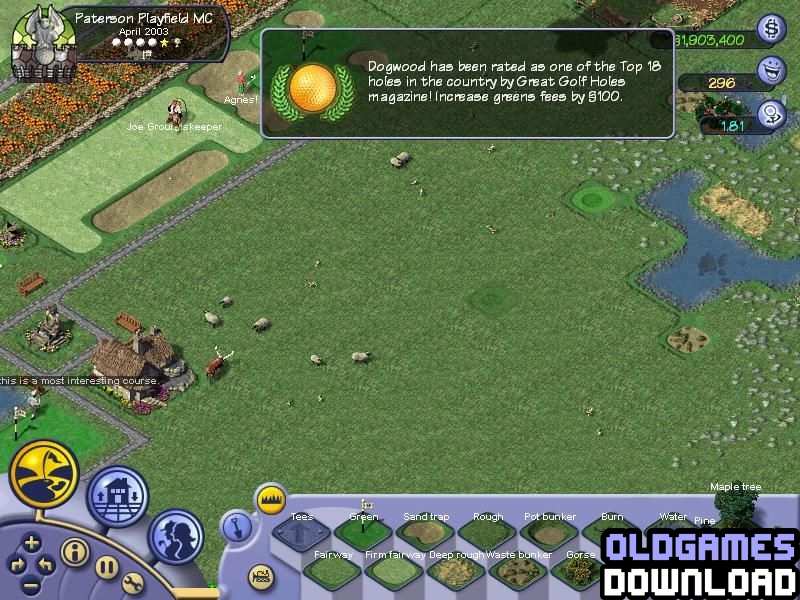
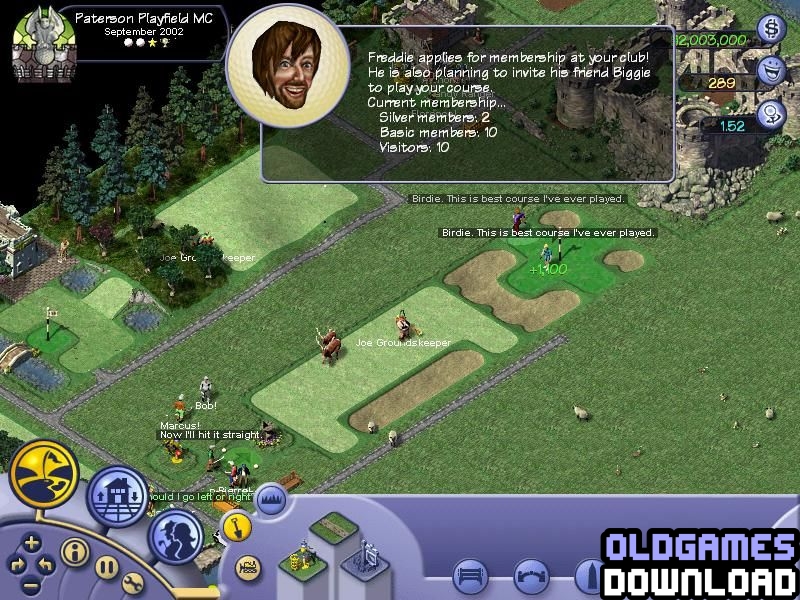

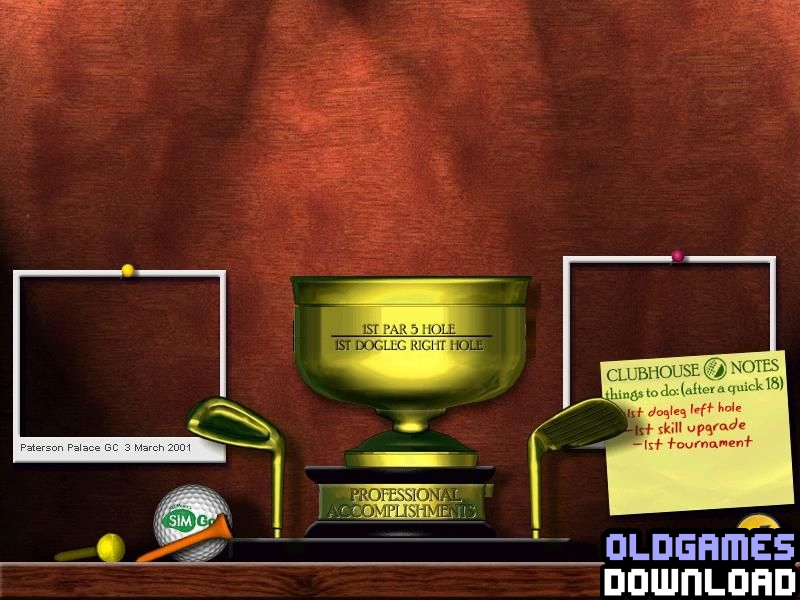
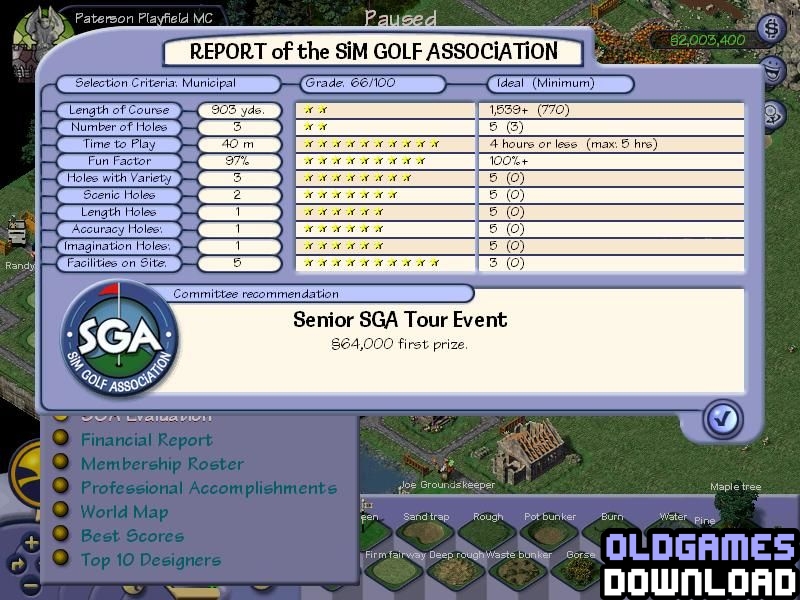
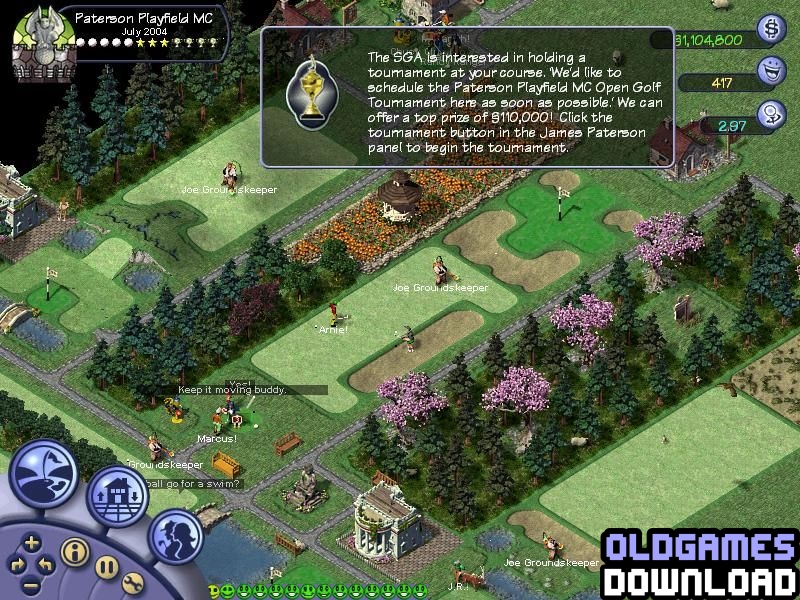
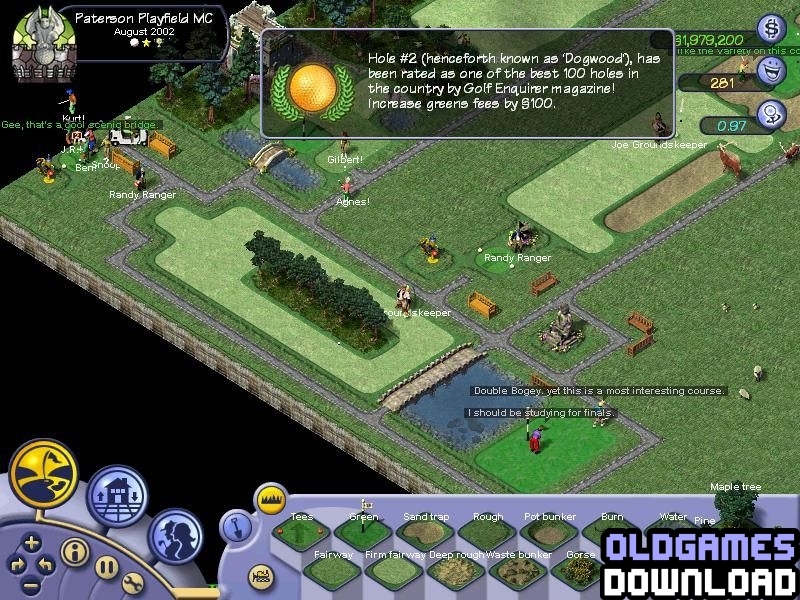
it is asking for a game code. Is there a universal code? otherwise, is there a way to bypass the code?
Did this get shutdown? Link not working. Thanks
Followed installation instructions to the letter and the game still does not run on Windows 11. Any suggestions?
after downloading the game it says I have to register after saying register later every time I open it it says access denied please log in with administrator privileges and try again. please help
wtf does mounting mean? this all makes no sense lmfao
My only issue i have is that after I downloaded and mounted everything including running as admin the game doesnt open/run… The autorun works until I hit play and nothing happens
After right clicking Setup.exe and selecting “Run as Administrator” in Windows XP (Service Pack 2) compatibility mode, nothing happens. When I run Setup.exe as Administrator in Windows 95 compatibility mode, it loads, then prints the message:
“This build of CDCode is for Sid Meier;s SimGolfThis is an invalid build of CDCode.
Please fill out the EReg Config Form to obtain a valid CDCode build.”
And after pressing OK nothing happens.
Can anyone help with this?
Hi Justin,
I have spent a little while trying to fix this as it is one of my favorite games from childhood. I was able to find a way of making it work with little effort. Here is a step by step of what I did and I hope it helps.
1. Search Simgolf download Abandonware DOS on google
2. Download the simgolf folder.
(You do not have to redownload the game)
3. Open the folder and extract the folder SIMGOLF.102.ENG.MYTH.NOCD
4. Copy the golf.exe file and paste it into the default Simgolf location
(it should be in
C:Program Files (x86)EA GamesFiraxis GamesSid Meiers SimGolf
5. Paste the golf.exe file and select yes to replace the existing one
6. Right click the golf.exe file and go to compatability and make sure you turn off 640×320 resolution. I got an error that said the game only works in 800×600 or higher resolutions at first.
I also downloaded the 1.03 patch from above and put it into my simgolf folder and ran it which updates the game. I am not sure if this is necessary but I did it before I found the new .exe file.
I hope this helps! Let me know if not.
Does the sound work for yours?
The link at Abandonware is non-functional. Is there another place to find these files?
would really apprecaite some help ive followed everyone and cant get past the first menu after i press play nothing happens..
Hi Bob,
I have spent a little while trying to fix this as it is one of my favorite games from childhood. I was able to find a way of making it work with little effort. Here is a step by step of what I did and I hope it helps.
1. Search Simgolf download Abandonware DOS on google
2. Download the simgolf folder.
(You do not have to redownload the game)
3. Open the folder and extract the folder SIMGOLF.102.ENG.MYTH.NOCD
4. Copy the golf.exe file and paste it into the default Simgolf location
(it should be in
C:Program Files (x86)EA GamesFiraxis GamesSid Meiers SimGolf
5. Paste the golf.exe file and select yes to replace the existing one
6. Right click the golf.exe file and go to compatability and make sure you turn off 640×320 resolution. I got an error that said the game only works in 800×600 or higher resolutions at first.
I also downloaded the 1.03 patch from above and put it into my simgolf folder and ran it which updates the game. I am not sure if this is necessary but I did it before I found the new .exe file.
I hope this helps! Let me know if not.