| Publishers | Electronic Arts (PC), Aspyr Media (Mac) |
| Developers | The Sims Division |
| Release date | 2007 |
| Genre | Simulation |
| Game rating |
Game Description
The Sims Life Stories is a video game, the first game in The Sims Stories series. The game is a version of The Sims 2 optimized for laptops (and lower-end desktop computers) and bears similarities to the console ports of The Sims games. In Story mode, it begins with the problems of Riley Harlow and Vince Moore. Rewards are unlocked as set goals are achieved. In the open-ended Classic mode, the player creates Sims and then chooses how they’ll live their life. The Sims Life Stories was released on February 6, 2007. It is categorized as laptop-friendly since it lacks the need for an independent graphic card.
Download The Sims Life Stories
We might have the game available for more than one platform. The Sims Life Stories is currently available on these platforms:
Windows (2007)
The_Sims_Life_Stories_Windows.zip (2.15 GB)
Text instructions (how to play on Windows)
- Download the “The_Sims_Life_Stories_Windows.zip” file from the link above. Make sure you download the file properly and that your internet does not disconnect while downloading.
- Open the downloaded .zip file and extract the “The_Sims_Life_Stories_Windows” folder to your desktop. You will need to use a software such as WinRAR to do this.
- Open the extracted “The_Sims_Life_Stories_Windows” folder and then open the “Game Files” folder.
- Double click on the file called “AutoRun.exe” and the game setup should start. Go through the setup steps – at one point they will ask you to insert a CD-key. Use the following Serial Code: NZ33-TZCW-J9WD-LJ9N-GRLD
- When they prompt you to register, choose “Register Later”. When your installation completes, they will ask if you want to launch the game. Make sure that you do not launch the game and select “Quit” instead.
- Open the “Crack” folder inside the “Game Files” folder.
- Drag & drop (or copy) the “SimsLS.exe” file in there to the folder where you installed the game to. By default this would be: C:\Program Files (x86)\Electronic Arts\The Sims Life Stories\TSBin
- When prompted, choose “Replace existing file” or “Copy and replace”.
- You can now launch the game using the shortcut on your desktop.
- Enjoy the game!
Additional files, patches and fixes
The Sims Life Stories Screenshots
Windows
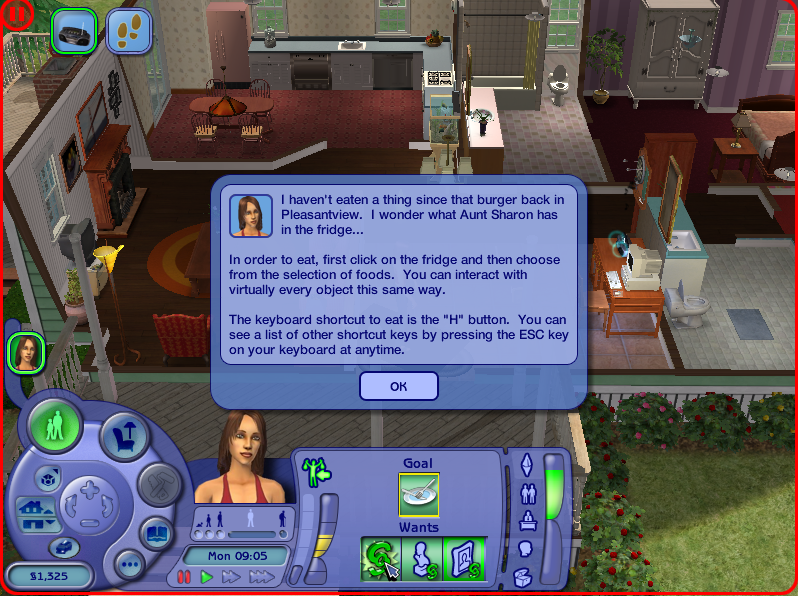
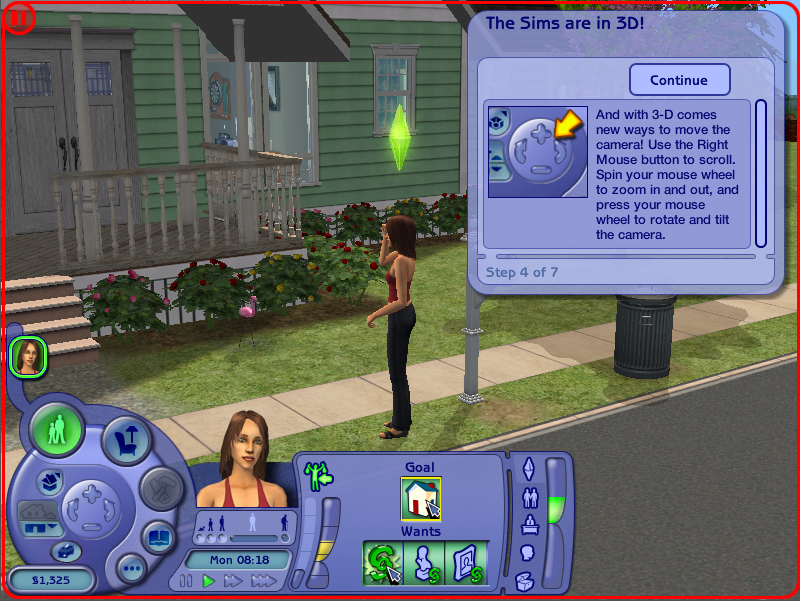
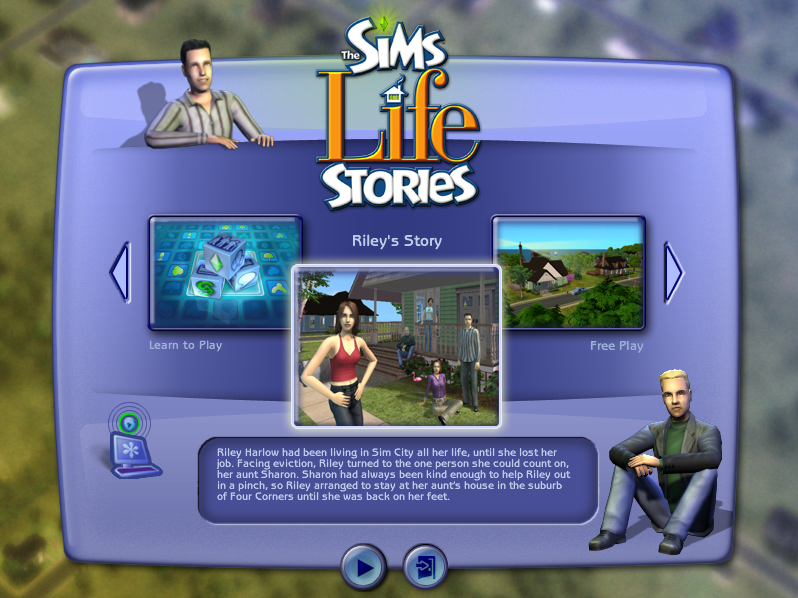


“Cannot locate the DVD-ROM”
“Please insert the correct DVD-ROM, select OK and restart application.”
Run the file in the Crack folder instead.
I’m having an issue where any time my sims go to a community lot, the game crashes. I’ve tried uninstalling and reinstalling and that didn’t work. Any advice would be greatly appreciated! 🙂
I am having the same issue, but my game constantly crashes. Inside their instructions, it says with the game crashing can be known for new R series drivers having hyerthreading. I have a 2070 RTX I wonder if that is why.
I’m having the same issue, I was crashing every minute, I uninstalled and redownload. Now I crash when going into another lot… I have 100GB free, and a 2070 RTX
Every time I try open the game I just get a blank text box and nothing else. anyone know how to fix this?
Is there anyway to open up the cheat pad on this version? ctrl,shft,c doesnt bring up the usual cheat bar.
You can’t during story mode.
im prety sure all sims story games dont have cheats apart from castaway stories
This has worked perfectly for me on my gaming laptop (Windows 11), however the screen size is very small and i can’t get it to go to full screen. Does anyone know how i can do this please?
anche io stesso problema hai risolto?
you can make a search about this on web but use sims 2 as referrance. it was something about graphic rules file but i dont remember how.
https://simsvip.com/2014/07/20/the-sims-2-ultimate-collection-increase-resolution-guide/
Same deal for all the Sims 2 Stories series.
You can still change the screen size in the settings, not to a full screen but almost
Download the program Graphics Rules Maker, run it as administrator (if you don’t it won’t save), find The Sims Life Stories in the game menu, put force texture memory at 1024mb or 2048mb (depending on how much memory your computer has), check “Disable texture memory estimate adjustment” and “Enable driver’s memory manager”, setting the resolution settings to whatever you want, and click save files. The resolution in the game should be normal and not small. You might have to go into game settings and turn windowed mode off if the borders of the window don’t fill the screen. I hope this helps!
Has anyone tried this on a mac or know if it’s compatible?
Working perfectly on Windows 10 with R5 3600, RTX 3050 and 16GB RAM; got Graphics Rules Maker and a few more tweaks (I recommend checking out PCGamingWiki’s entry on this game) to optimise it
So so far no luck getting it to run. It takes quiet a while to boot up and when it does it crashes more often than not and was wondering if there was any advice as to have it run more effectively. I have windows 10 and I followed the instructions. Least I thought I did. Perhaps I missed something any advice to help run the program more efficiently would be much appreciated.
Anyone having issues needs to download “Graphics Rules Maker” for the sims. It makes sure your graphics card is recognizable for Sims 2 and all of the stories games
i can get the game downloaded and booted up. it goes through its main cinematic and then crashes. help please
The only ideas I have are did you do steps 6-8, and/or have you tried Run As Administrator?
for anyone that has resolution/full screen problems. In the graphics settings on the right says windows mode. if you press ‘off’ and save it will go full screen.
So the only way I could get this to run without it asking for a DVD-ROM was to open the game not by clicking on the shortcut, but by right clicking on the SimsLS.exe in the Crack folder and then running it as administrator. The game immediately pulls up. Do NOT use the SimsLS.exe in the game folder, only the original SimsLS.exe in the crack folder.
Secondly, the game kept crashing repeatedly after getting it to run. Graphics Rule Maker fixed that issue. Highly recommend using GRM anyway, especially if you’re playing on a modern system. This game is old and just needs a little help to run!
I don’t want to sound condescending as I might have misunderstood, but it’s basically cracking 101 (and it’s clearly mentioned on this post’s instructions) to replace the game .exe with a cracked one and never use the original one
Yeah, you are being condescending. The comments are a popular place for people to share their issues and experiences and lay things out plainly for others who are struggling. If you don’t need it, then move on.
thank you
when I try to launch it says “Please insert the correct DVD-ROM, select OK and restart”. How do I get past this prompt on my laptop?
See my comment above yours!
It’s so nice to see that there are still people who enjoy playing the good old classic games. Honestly, I enjoy The Sims 2 much more than the newest version which is The Sims 4 and I don’t even know why!
I’ve played this game several times and each time I have enjoyed it. I grew up with this game and it’s the first of The Sims games that I played when I was a kid. Thank you for your nice and well-organized website.